Looking for an unbeatable streaming setup with thousands of live channels, high-definition sports, international content, and an easy interface? Spice 4K IPTV on Firestick could be just what you need. This post explains everything: what Spice 4K IPTV is, why it runs so well on Fire TV devices, how to subscribe and activate your account, plus expert tips and fixes for a smooth viewing experience.
What Is Spice 4K IPTV?
Spice 4K IPTV is a premium IPTV provider that delivers over 19,000 live TV channels, a robust lineup of movies and series on demand, three-day catch-up, and ultra-high-quality streams up to 4K resolution. The service covers channels from the USA, Canada, the UK, and beyond—including news, sports, kids’ content, international programming, and even 18+ channels. You’ll also get an Electronic Program Guide (EPG), reliable customer support, and flexible subscription options.
Why Use Spice 4K IPTV on Firestick?
The Amazon Fire TV Stick, especially the 4K and 4K Max models, makes the most of Spice’s high-bitrate HD and ultra-HD streams. Firesticks handle hardware decoding for smooth performance, and their portability means you can enjoy premium TV anywhere. Spice 4K works seamlessly with these devices through apps like STBEmu (which emulates a cable-style MAG set-top box), IPTV Smarters, or TiviMate.
Supported Apps and Portals
You can stream Spice 4K IPTV on Firestick using several methods:
- STBEmu (MAG Emulation): Most popular for reliability and a cable-box interface.
- Spice TV App: The service’s own Android app (must sideload).
- IPTV Smarters, TiviMate: Use Xtream Codes (username/password/login) or import your M3U playlist.
STBEmu is favored for its compatibility with Stalker-based servers (like Spice 4K)—it gives you a familiar channel menu and grid layout, just like traditional TV.
Subscription Plans and Free Trial
Free Trial:
All new users can request a 48-hour risk-free trial. Request it at the Spice 4k IPTV website and you’ll get your IPTV credentials—usually within the hour.
Subscription Options:
Choose what works for you:
- Monthly: About $10 per month
- Quarterly: $29.99 for 3 months
- Half-Year: $54.99 for 6 months
- Yearly: Best value—$89.99 for 12 months (less than $8/month)
All plans include complete access: 19,000+ channels, a deep VOD library, catch-up feature, EPG, and dedicated customer support. Standard plans usually cover one device.
Sign-Up Process:
Go to the official Spice 4K IPTV site> Go to “Packages” > Click “Purchase No”.
Preparing Your Firestick
1. Enable Third-Party App Installations:
Go to Settings → My Fire TV → Developer Options. Enable “Install Unknown Apps” (or “Apps from Unknown Sources”) for Downloader or whichever sideloading tool you choose.
2. Check Device Compatibility:
A Fire TV Stick 4K or 4K Max is ideal; older models can stream in HD without issue, but may not output native 4K.
3. Gather Credentials and Network Details:
Ensure you have your Spice 4K credentials handy (portal URL, MAC, Xtream Codes login) and a stable, fast internet connection—at least 25 Mbps is recommended for 4K streams.
How to Install & Configure Spice 4K IPTV on Firestick
Option 1: Using STBEmu (Recommended)
Install the Downloader App:
- Find and download “Downloader” from the Amazon Appstore.
Sideload STBEmu:
- Open Downloader and enter the STBEmu APK link (for quick access, use a reputable guide’s shortcut link, e.g., firestickhow.com/stbe).
- Download and install the app.
Set Up STBEmu:
- Launch STBEmu and select “Configure Application.”
- Under Profiles, add a new profile (“Spice 4K”) and enter the portal URL provided in your welcome email.
- Ensure the MAC address matches the one you provided to Spice 4K (found under Profile > STB configuration > MAC).
- Emulated box model: MAG 254 or 322 is generally safe.
- Save the profile.
Activate:
- Load the profile—you’ll see the Spice TV menu interface with live channels and EPG.
- For MAC “STB blocked” errors, contact support to register or re-activate your address.
Option 2: Using Alternative Apps
- IPTV Smarters/TiviMate:
- Download IPTV Smarters from the Amazon Appstore, or sideload TiviMate. Log in with your supplied Xtream Codes username/password, server URL.
- Spice TV App:
- Sideload the APK directly and log in with your info. Check your activation email or the provider’s official site for install files and instructions.
Customization & Optimization Tips
Organize Channels:
- Favorite your most-watched channels, use categories, and access EPG for a streamlined guide. Thousands of channels become manageable with groups and quick search filters.
Adjust Stream Quality:
- Switch to SD or HD if you experience buffering, especially on slower networks or older Firesticks. Catch-up and VOD features tend to buffer less as they cache data.
Consider a VPN:
- If your ISP throttles IPTV traffic or you’re geo-blocked, a Firestick-compatible VPN can improve performance and privacy.
Keep Everything Updated:
- Check for new versions of STBEmu, IPTV Smarters, or the Spice TV app on occasion. Firestick firmware updates also help with stability and app support.
Remote & Overheating Tips:
- Learn Firestick remote shortcuts—menu button toggles options, up/down arrows navigate channels, long-press can show groups or EPG. Use the supplied HDMI extender for better airflow and Wi-Fi reception, reducing overheating risk during long streaming sessions.
Troubleshooting Common Issues
“STB Blocked”/Portal Errors:
- Check that the MAC address in your emulator matches what’s registered. If you see “device not allowed,” contact support to bind your MAC address to your account.
Connection Problems:
- Double-check the portal URL and your internet—sometimes a typo is the culprit. Try connecting via a VPN or changing your DNS to address regional blocks or outages.
Buffering/Freezing Streams:
- Test your internet speed and, if strong, reduce stream quality or report the channel to Spice. Persistent buffering may indicate network congestion or ISP throttling.
App Crashes/Login Errors:
- Clear extra apps or cache from your Firestick. Use stable versions of your IPTV app and verify all login details.
Missing EPG/Guide:
- Refresh the EPG data in STBEmu (menu > EPG). If problems persist, ask for support about specific channels or guide updates.
Support is available via WhatsApp. Use official contact information included in your welcome email or found on Spice’s website for the fastest help.
User Experiences & Feedback
Most users praise Spice 4K IPTV for its reliable streams, diverse content, and quick technical support. Sports and news channels, in particular, stream smoothly without buffer issues on good connections. Some users report needing to update apps manually or encountering the occasional buffer issues, typically resolved quickly with support.
Conclusion
Spice 4K IPTV on Firestick offers impressive value—a vast channel lineup, 4K quality, and features that rival traditional cable TV, all in a lightweight, portable package. Signing up is simple: select a subscription, prep your Firestick, install STBEmu or a similar app, and load your account for rich, flexible streaming. Take advantage of the free trial to see if Spice fits your needs, and don’t hesitate to reach out to their support if you hit a snag. With the right setup and a modern Firestick, you’ll enjoy virtually unlimited TV at your fingertips.

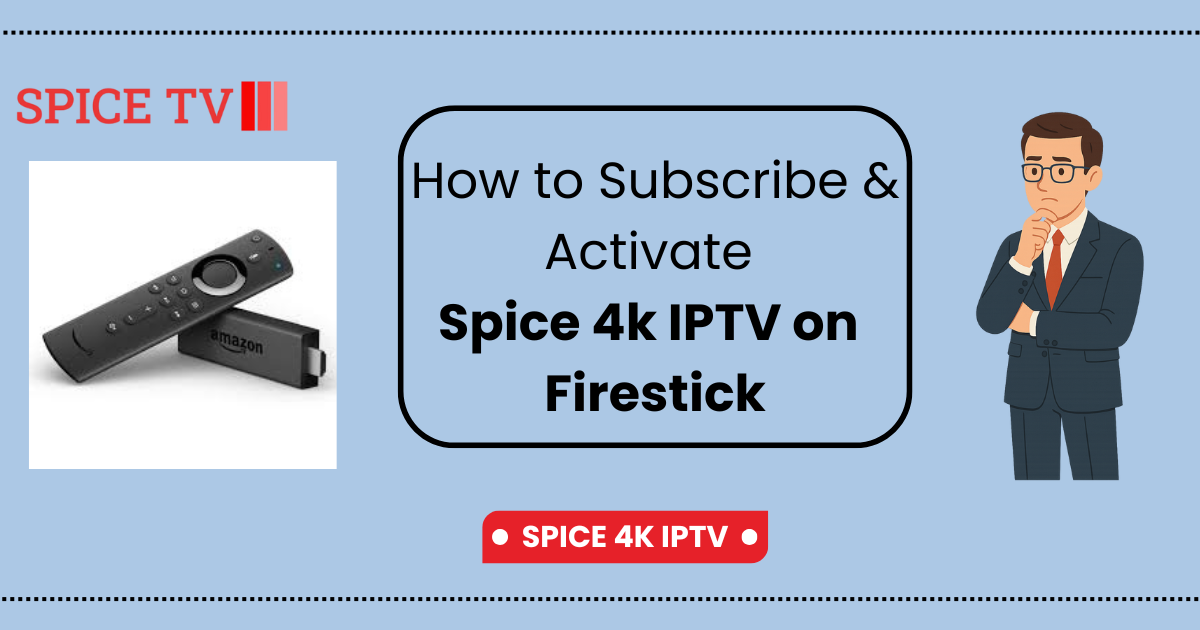
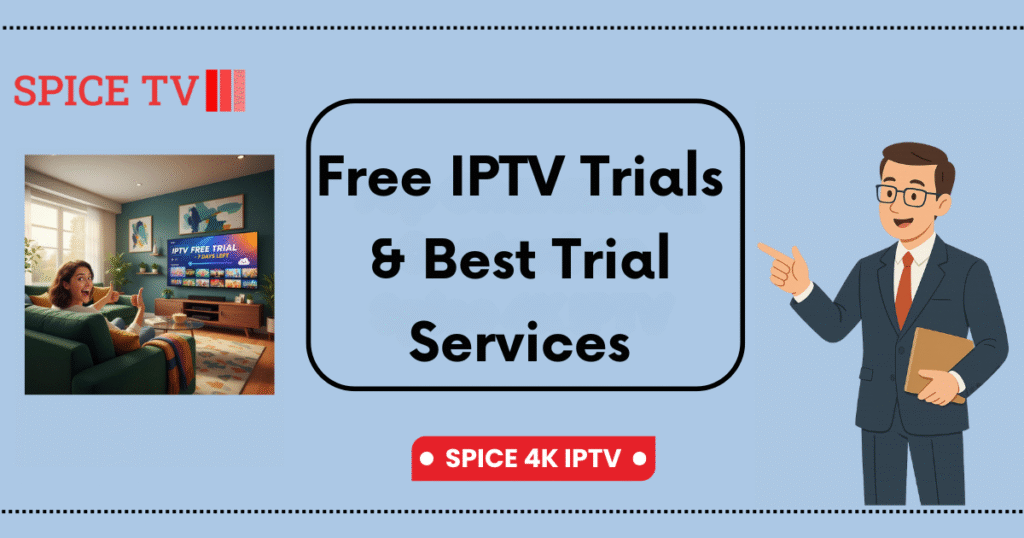


One Response